Apple and Microsoft make it possible to transfer photos and videos from an iPhone to a Windows PC, but it requires the help of an older application.
That's what we're here for.
So what will we see???
So what Transfer photos from iphone 13 to computer. You will find at the end of the article and 2 videos as always.will we see???...
How to transfer iPhone 13 photos to a Windows computer
Apple makes it easy to transfer data between devices on its system, but what if a user needs to download a photo or video from an iPhone to a Windows PC?
It is possible, but requires a few extra steps compared to transferring between Apple products.
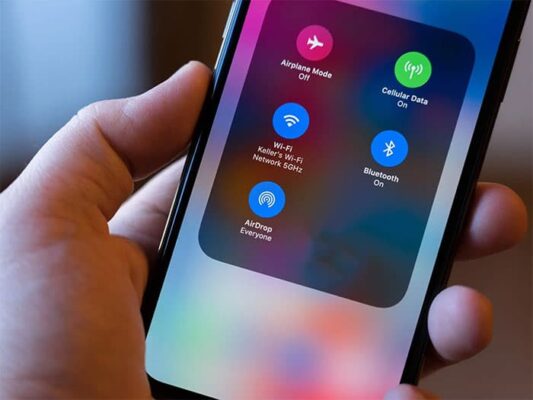
Airdrops iphone – Μεταφορά φωτογραφιών απο iphone σε iphone
To transfer photos and video από ένα iPhone on a computer Mac, there are some easy ways to move files quickly. The AirDrop, the fully wireless file sharing service introduced by the company in 2012, provides instant data transfer.
Users can also upload their photos and videos to iCloud, which is accessible natively from Apple devices and through a web client on all other Internet-connected devices.
For users Windows, however, the process involves using a vintage εφαρμογής.
To ensure that photos and videos will be fully compatible for use on other devices.
By default, Apple devices use a unique file type to store recorded media.

HEIF files, heif image
The default format for taking photos on iPhone is HEIF, which stands for high-performance file format. Typically, HEIF files are significantly smaller than more common file formats such as JPG and JPEG.
Although there is an advantage to having smaller files on one device. HEIF files average 1.3MB, while JPEGs average 2.5MB per photo there are some drawbacks.
Apple claims that the HEIF format retains all the detail and clarity of standard file formats without the excess data of more common storage types, but the result is that they are incompatible with some websites and applications.
Photos and videos of both file types can be transferred to Windows computers, but HEIF files may not open properly.
Transferring photos and videos from an iPhone to a Windows PC requires using iTunes, the once-popular destination for buying music and other media.
The app was used to set up the company's mobile devices such as iPods and iPhones, but has since been discontinued on Apple devices.
Instead, there are three different standalone media apps Apple Music, Apple TV and Apple Podcasts.

Εφαρμογή iTunes – Μεταφορά αρχείων από pc σε iPhone 13 pro max
The iTunes application is still used to connect Apple devices to third-party products, including Windows computers.
Users can download its latest version iTunes through the Windows Store or through its support site Apple .
Version 12.5.1 or later is required to transfer photos and videos to a Windows PC, so make sure the software is up to date.
To check, open iTunes > Help > Check for Updates and follow the instructions to download the latest software version.
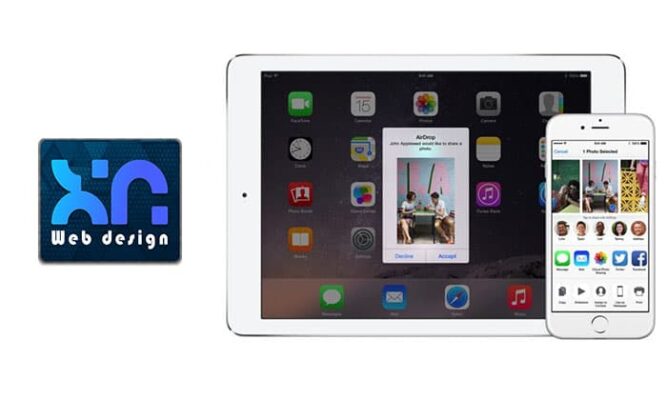
Introduction to the Windows Photos App
Before transferring data from an iPhone to a Windows computer, the software will first ask for authentication that the computer is trusted.
This prompt is designed to protect smartphones from malicious intrusions, as a passcode is required to transfer data between an iPhone and a third-party device.
After connecting iPhone to a Windows computer using an Apple-certified USB to Lightning cable, unlock the device with its passcode.
Depending on the device and software version, it may ask the user to “Trust this PC”.
Εάν σας ζητηθεί, επιλέξτε τις επιλογές ‘ Trust ‘ ή ‘ Allow ‘ για να επιτρέψετε τη μεταφορά δεδομένων μεταξύ των δύο.
After following these steps, the process for transferring photos and videos from an iPhone to a Windows PC is the same as importing any other media.
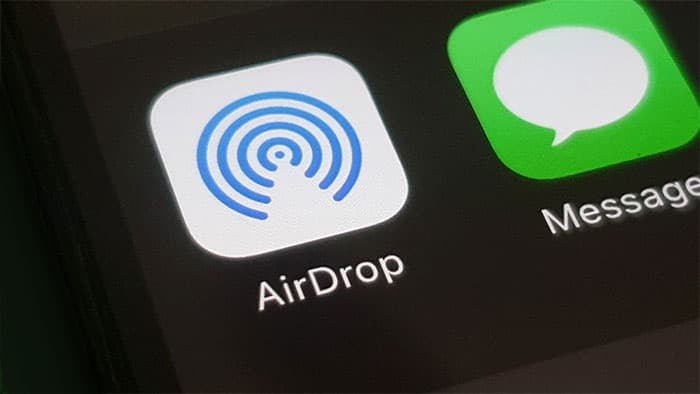
Click the Start menu located at the bottom left on Windows 10 machines and at the bottom center on Windows 11 devices and select Photos.
Then choose Import > From USB Device to reveal the iPhone device name in the app menu. There will be a screen showing users exactly what files have been downloaded to the device and they can select specific photos and videos to download or import them all.
It's important to note that only photos taken physically on the iPhone will be displayed, and that iCloud Photos should be downloaded to the device before the files are transferred.
Although it's a bit more complicated than transferring between Apple devices, it's quite easy to transfer photos and videos between an iPhone and a Windows PC.
Frequently Asked Questions People Ask
Can I transfer photos and videos from iPhone to computer?
Transfer photos and videos from your iPhone, iPad, or iPod touch to your Mac or PC. With the Photos app and a USB cable, you can transfer photos and videos to your computer. You can also make your photos available on all your devices with iCloud Photos.
How do I transfer photos and videos from my iPhone to my computer wirelessly?
1. Download and install the Wireless Transfer app on your iPhone.
2. Make sure your iPhone and computer are connected to the same Wi-Fi network.
3. Run the Wireless Transfer app on your iPhone.
4. Tap the Send button, and then choose to send photos and videos to the computer.
How can I transfer photos and videos from iPhone to computer without iTunes?
1. Download Google Drive from the AppStore and install it on your iPhone. Open the app, tap the plus sign at the bottom of the screen > Upload > Photos & Videos. ...
2. Next, install Google Drive on your computer. A folder named "Google Drive" will be automatically created on your computer.
How do I transfer videos from my iPhone to Windows 10?
1. Connect your iPhone to your computer with a USB cable and wait for iTunes to launch automatically.
2. Unlock your iPhone and trust the computer. ...
3. Click "File" > "Add Files to Library" > Select the video file on your computer and add it to the library.
What is the fastest way to transfer photos from iPhone to computer?
1. Turn on your phone and unlock it. Your computer cannot find the device if the device is locked.
2. On your computer, select the Start button, and then select Photos to open the Photos app.
3. Select Import > From USB Device, then follow the instructions.
Why won't my photos transfer from iPhone to computer?
Reset your iPhone's location and privacy : On your iPhone, go to Settings » General » Reset » Reset Location and Privacy. After that, connect your iPhone to the computer again and tap Trust iPhone. Solution 2. Check your connections and try a different computer: Try importing your photos using a different or new Apple USB cable.
How do I send a large number of photos from my iPhone?
To use it, just tap and drag your finger to select all the photos you want to share. Then, in the "selected" line near the bottom, tap the three dots to access the action menu, then tap Share Link. This will take you to the iOS Sharing menu, where you can tap Mail.




LATEST NEWS
Gaming on Windows 11: Windows Gaming PC & Laptops
MoreA Guide to Profitable Cloud Application Development
MoreUnlock Premium Apps for Free iOS and Get Discounts on Top Apps!
More