The popularity of apps to install WhatsApp on PC and mobile is increasing day by day. Most people now prefer installing apps on their devices rather than browsing the internet for information and services.
This can be attributed to the ease of access, privacy and storage advantages smartphone apps have over traditional browsing.
If you are one of those who choose to use mobile apps more than desktop websites, then you will understand why we are writing this article. In this post, we will teach you how to install WhatsApp on PC and mobile devices.
Read on to learn more about the popular app and how to download it to your device today!
How to Download WhatsApp on PC and Mobile
What is WhatsApp?
WhatsApp is a messaging application owned by Facebook Inc. It is one of the most popular free messaging apps available in the market today.
WhatsApp allows users to exchange messages, photos, videos and Voice over IP (VoIP) calls free of charge. It is one of the most popular apps worldwide, having surpassed one billion users in February 2018, with around 40 million users in the US alone.
There are many reasons why people choose WhatsApp as their messaging app. At the top of this list are the app's excellent security features, cross-platform availability, and free calling feature.
You'll find it easy to communicate with friends and family regardless of the device or operating system they use, and keep control of your communication data.
How to install WhatsApp on PC?
To download and install WhatsApp on your computer, you should first click on this link to download the app.
Click the download button to start the process. Click the Open button when a window appears. Click Run if prompted by the Windows Security dialog, and then click Yes to grant permission to run the application.

This will start the installation process. Click the Next button to go to the next page. Select I accept the terms of the license agreement, and then click Next.
Click Install to start the installation process, and then click Finish to complete the installation. Click the Close button when you see the Done message. Click the Windows Start button to open the Applications menu.
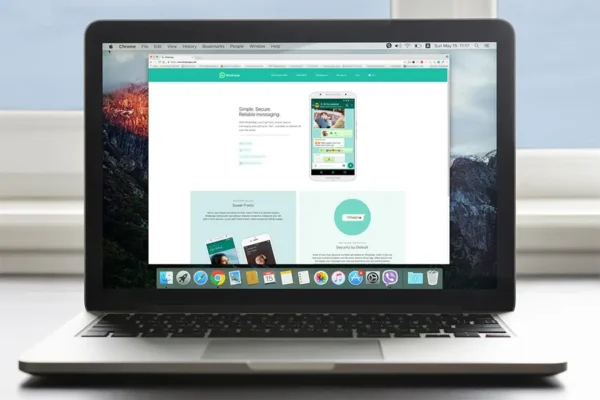
Click on the WhatsApp icon to launch the app. Click Yes if prompted by the Windows Security dialog, and then click Allow to grant permission to run the application.
How to install whatsapp on mobile, WhatsApp on Android?
You can download the app from Google Play Store or the Amazon Appstore.
Open the Play Store app on your Android device. Click on the search icon and search for WhatsApp.
Click the Install button next to the application, then click the Accept button to confirm the installation.
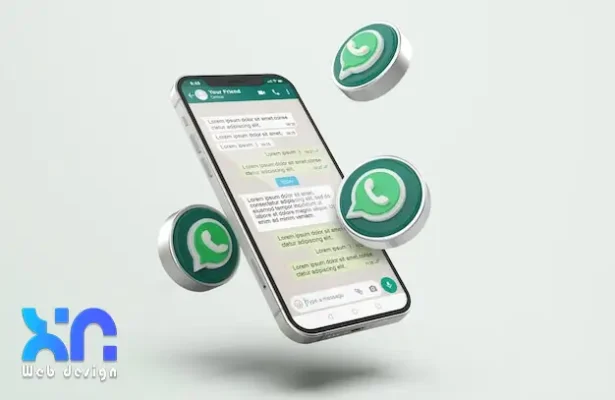
Click the Open button to launch the application and click the Allow button when prompted in a new window to grant permission to run the application.
This will start the installation process. Click the Done button to complete the installation.
How to install WhatsApp on iOS, whatsapp mobile?
You can download the app from iTunes on your computer. Alternatively, you can search for the app using the App Store app.
Open the app App Store on your iOS device. Click on the Search tab and then type WhatsApp.

Click on the WhatsApp icon and click on the Install button. Click the Accept button when prompted in a new window to grant permission to run the application.
This will start the installation process. Click the Finish button to complete the installation.
Conclusion
In this article, we discussed what it is WhatsApp, how it can be used on different devices and how to download it.
You will find that the application is easy to use and with its useful functions you can make your communication experience better and easier.
If you want to communicate with your family and friends, download it WhatsApp on desktop and mobile to experience the best messaging app out there today.




LATEST NEWS
Online Casinos με Μπόνους στην Ελλάδα: Πώς να Κερδίσεις Περισσότερα!
MoreSwisstransfer: Αποστολή μέχρι 50giga δωρεάν. Εναλλακτική του wetransfer
MoreΠώς να ενεργοποιήσετε υπηρεσία IRIS Εθνική Τράπεζα, Alpha Bank, Πειραιώς και Eurobank
More