Χρόνος ανάγνωσης: 6 λεπτά
Two-factor authentication is a fantastic way to increase the security of your account. Even if someone doesn't know your username and password, they may be able to gain access to your account by resetting it through other means.
For example, it could change your password to another website, use a security response app to reset your password, or even use voice recognition on a smartphone to guess passwords.
The goal of two-factor authentication is to prevent these secondary methods of accessing an account. In addition to knowing your password, you can add an extra layer of protection with a phone number or OTP.
Google supports two-factor authentication for Gmail and Google Drive using OAuth 2 and 3 respectively. You must have one of these two services enabled in order to receive two-factor authentication from these services.
If you haven't activated any services yet, we recommend that you first activate Google Authentication (it's free.). Otherwise, you will have to enable OAuth 2 or 3 separately on each service, as these are separate applications with their own login pages on each respective website. Both OAuth 2 and 3 are independent applications that work together as a part.
Two-factor authentication is what, 2FA?
The process of logging in to a website now includes a second verification step thanks to two-factor authentication (2FA).
Combining two different pieces of information - something you know, like a password, and something you have, like a temporary code sent to your phone - increases security.
No one other than you will be able to access your account thanks to this two-element strategy, even if a hacker manages to get hold of your password.
No one other than you will be able to access your online accounts thanks to two-factor authentication.
So how does two-factor authentication work in the real world? Consider logging into your Gmail account.
You will be asked to enter an additional password after entering your email address and access code.
You can receive this code via text message (as shown in the image above) or via a smartphone app.
An attacker will not be able to go ahead and access your account, as they will not have access to this secondary password.
Codes for two-factor authentication often vary, making it difficult to memorise, guess or brute force. This feature provides much more security than a password alone, to summarize.
In the next part, we'll look at how to make your Google account two-factor authentic.
Types of Two Factor Authentication: SMS, TOTP and others
Many websites and services offer more than one way to enable two-factor authentication. Here's a quick overview of the different methods and how they work:
2FA based on SMS
As the title suggests, a verification code, also known as a one-time password, is sent to your registered phone number as a text message during the sign-in process.
This is the most widely used form of two-factor authentication, especially between financial services such as banking applications.
2FA based on TOTP
TOTPs, or time-based one-time passwords, involve using an app on your smartphone to create new passwords.
Manually registering a new account is quite simple - just scan the QR code provided.
The advantage of this method is that it does not require an Internet connection. The app can generate new passwords as long as you have the correct time set on the device.
Physical material : Those involved in internet security swear by using a physical hardware device to achieve two-factor authentication.
The best known device in this category is the Yubikey, but there are alternatives such as Google's Titan security key.
They usually come in various form factors you can get one that stays on your keychain, for example, or in the form of a tiny dongle that stays permanently attached to your computer.
Either way, the device acts as a hardware "key" to access your account once you register it.
In some cases, you can combine several of these methods for multi-factor authentication for added security.
Which 2FA method is the safest?
Due to the possibility of SIM switch fraud, where an attacker pretends to be you to clone your SIM card and remotely intercept your SMS, SMS is notoriously awful for anything security related.
At the other end of the scale, the hardware-based 2FA is arguably safer, but it costs more and requires you to carry extra equipment. In addition, not all sites are FIDO 2FA compliant.
Time-based, one-time passwords generated by an app on your smartphone offer the best combination of security and convenience.
How to set up 2FA on your Google account, video?
There are a few options for Google's 2-step verification system.
You can choose to receive a text message or a call, use Google's prompt messages, or use a security key. See how to get started using your Android smartphone:
- Go to Settings > Google > Google > Google Account .
- Find the Security tab .
- Tap Verify in 2 steps and sign in.
- Update your recovery phone number and/or email in case you need to recover your account.
You should now be on the Verification page in 2 steps.
At the bottom, you will see a list of all the devices currently connected to your account.
Here you can enable Google Prompt if you want or choose an alternative such as SMS.
For now, every time you log in to your account Google on a new device, you will receive a security message.
You can switch to a different method or turn off 2-step verification by going back to your Google security settings and following the instructions.
Visit the official Google information page here for more details on setting up 2-step verification on other devices, such as your computer.
Don't forget to use two-factor authentication on all other sites as well.
Πρόκειται για μια απλή προσέγγιση για την προστασία των ιδιωτικών λογαριασμών σας στα μέσα κοινωνικής δικτύωσης, όπως το WhatsApp and PayPal, from common threats.




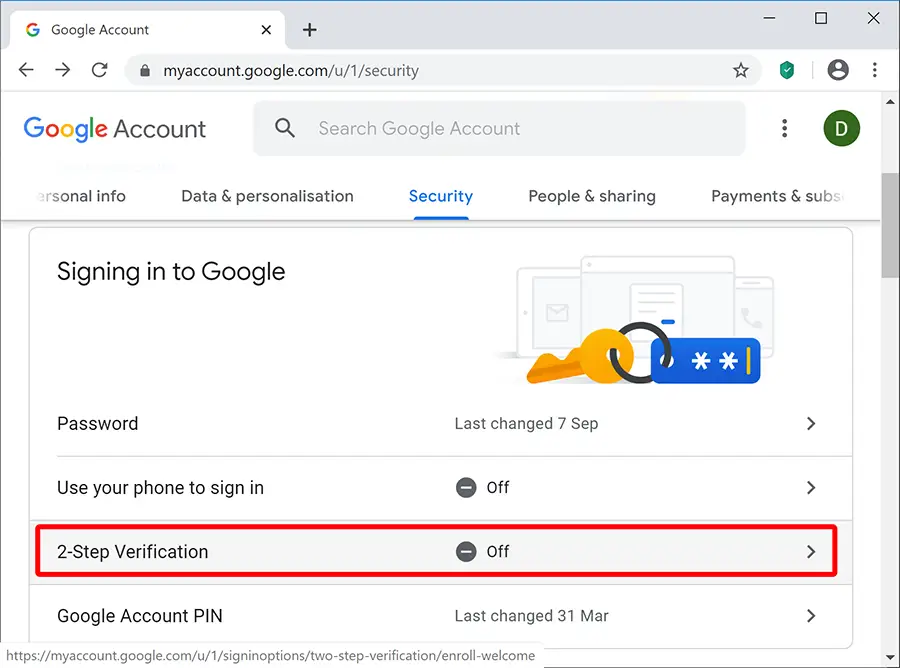

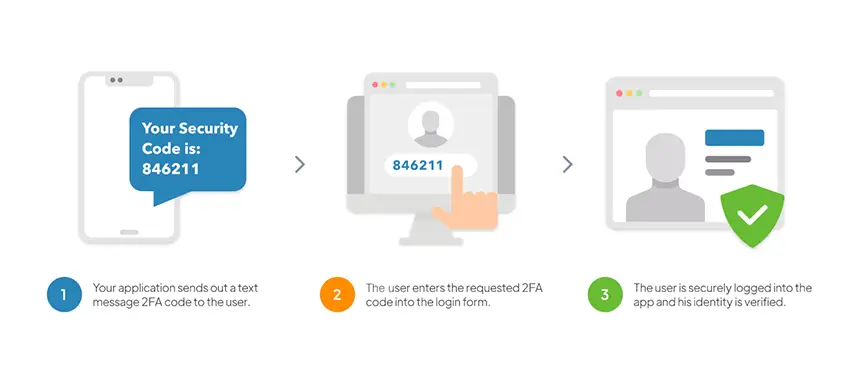

LATEST NEWS
Δεν μπορείς να στείλεις μεγάλο βίντεο Viber και βγάζει σφάλμα; Δες τι να κάνεις τώρα
MoreΘες AI chatbot WordPress για FAQ και lead capture, αλλά φοβάσαι ότι θα πέσει η ταχύτητα;
MoreΓιατί το WhatsApp γράφει “Waiting for this message” για ώρες και πώς το φτιάχνεις;
More