An email signature is a block of text, images or both added at the end of an email message.
Email signatures are often used to include important contact information such as a person's name, title, company and phone number.
They may also include a company logo, social media icons or other branding elements to promote the sender's brand.
In addition to the practical use of providing contact information, a well-designed email signature can cause επαγγελματική εντύπωση και να αφήσει μόνιμο αντίκτυπο στον παραλήπτη.
Why email signatures are important!
Email signatures are often overlooked, but they can be a powerful marketing tool.
By including a professional signature at the end of your email, you can promote your brand, display your contact details and even include links to your social media accounts.
➫ Professional Email signature
A well-designed signature can give a good impression of your business and can help build credibility.
How to create a professional signature in email, Free?
Fortunately, there are a number of different free. online tools that facilitate the creation of professional email signatures.
These tools offer a variety of templates and designs that you can customize to match your branding and style.
Here are five of the best free online email signature creation tools (we'll tell you which ones we use):
1. WiseStamp
WiseStamp is a popular email signature tool that offers a range of templates and customization options.
With the WiseStamp, you can add links to your social media accounts, include a headshot or logo and even add a banner ad to your signature.
2. Hubspot
The Hubspot offers a free email signature template generator that allows you to create a professional-looking signature in minutes.
With Hubspot, you can customize the font, color and layout of your signature to match your brand.
3. ZippySig
The ZippySig is another free online email signature generator that offers a range of templates and customization options.
With ZippySig, you can add your logo, social media links and even a banner ad to your signature.
4. MySignature
The MySignature is a simple and user-friendly email signature generator that allows you to create a professional-looking signature in minutes.
With MySignature, you can add your photo or logo, include links to your social media accounts, and even add a banner ad.
5. Signature hound
The Signature Hound is a website that offers a tool for signature verification and authentication.
The site allows users to upload a signature and compares it with a database of signatures of known individuals, as well as other signed signatures.
The site also offers an API for developers who want to integrate signature verification into their own applications.
Signature Hound is designed to be a useful tool for businesses and individuals who need to verify the authenticity of signatures, such as on legal or financial documents.
That's what we use.

Additional tips for creating a professional signature include
- Keep it simple and avoid clutter
- Use legible font and appropriate font size
- Include your full name, title and contact details
- Include your full name, title and contact details
- Include links to your social media accounts
- Add a banner ad or a call to action (if necessary)
Ideas for signature
➫ Minimalist
A simple and clean design can do a lot. Use a basic font and limit the number of elements in your signature to just your name, title and contact information.
➫ Multicoloured
Add some personality to your email signature by adding a colour.
Choose a colour scheme that complements your branding or simply use your favourite colour to make your signature stand out.
➫ Based on images
Include a small photo or logo in your email signature. This can help you add a personal touch and make your emails more memorable.
➫ With a focus on social media
If you're active on social media, consider adding icons and links to your profiles to your email signature.
This can help increase traffic to your profiles and increase your online presence.
➫ Interactive
Take your email signature to the next level by adding interactive elements such as clickable icons, animated graphics or a call-to-action button.
Just be careful not to overdo it and make sure your signature remains professional and legible.
However, I can recommend some websites where you can find email signature templates with images:
HubSpot: https://www.hubspot.com/email-signature-templates
Canva: https://www.canva.com/templates/email-signatures/
ZippySig: https://zippysig.com/templates/
MySignature: https://mysignature.io/templates/
WiseStamp: https://www.wisestamp.com/email-signature-templates/
Steps to Signing a gmail email
- Open Gmail in your web browser and sign in to your account.
- Click on the gear icon in the top right corner of your screen and select "Settings" from the drop-down menu.
- Scroll down to the "Signature" section, which should be about halfway down the page.
- Click the radio button next to the "Unsigned" option to turn it off.
- Type the desired signature text in the text box. You can also format the text, add links or images using the formatting toolbar above the text box.
- To add an image to your signature, click the "Insert Image" icon in the formatting toolbar and select the image you want to use.
- Alternatively, you can copy and paste an image directly into the text box.
- If you want to include a link in your signature, highlight the text you want to use as a link anchor, click the "Insert link" icon in the formatting toolbar, and type the URL of the link.
- When you are finished, scroll to the bottom of the page and click on the "Save Changes" button.
Gmail signature
Gmail signature for mobile
Signature email outlook
- Open Outlook on your computer and click on the "New email" button to create a new email.
- In the new email window, click on the "Signature" drop-down menu located on the "Message" tab of the ribbon.
- Select "Signatures" from the drop-down menu.
In the "Signatures and stationery" window that appears, click the "New" button to create a new signature. - Enter a name for your new signature and click "OK".
- In the "Edit signature" section, enter the text you want to use for your signature.
If you want to include an image in your signature, click on the "Image" icon and select the image file you want to use. - If you want to include a link in your signature, highlight the text you want to use as a link anchor, click the "Insert hyperlink" icon, and type the URL of the link.
- When you are finished, click "OK" to save your new signature.
- In the "Signatures and stationery" window, use the "Choose default signature" drop-down menus to select the signature you want to use for new emails and replies/forwards.
- Click on the "OK" button to save your changes.
hotmail signature
Yahoo signature
- Open Yahoo Mail in your browser and sign in to your account.
- Click on the "Settings" icon (gear icon) located in the top right corner of your screen and select "More settings" from the drop-down menu.
- In the "Settings" window, select "Writing email" from the left menu.
- Scroll down to the "Signature" section and turn the switch to "Active".
- Type the signature text you want in the text box. You can also format the text, add links or images using the formatting toolbar above the
- To add an image to your signature, click the "Insert Image" icon in the formatting toolbar and select the image you want to use. Alternatively, you can copy and paste an image directly into the text box.
- If you want to include a link in your signature, highlight the text you want to use as a link anchor, click the "Insert link" icon in the formatting toolbar, and type the URL of the link.
- Once you're done, click the "Save" button to save your new signature.
Conclusion
In conclusion, a professional email signature can help promote your brand and establish your credibility.
With the free online tools listed above, it's easy to create a signature that matches your brand and style.
Try a few different patterns and designs to find the one that suits you best.
If you don't make it, we have all the goodwill in the world to help you Help.



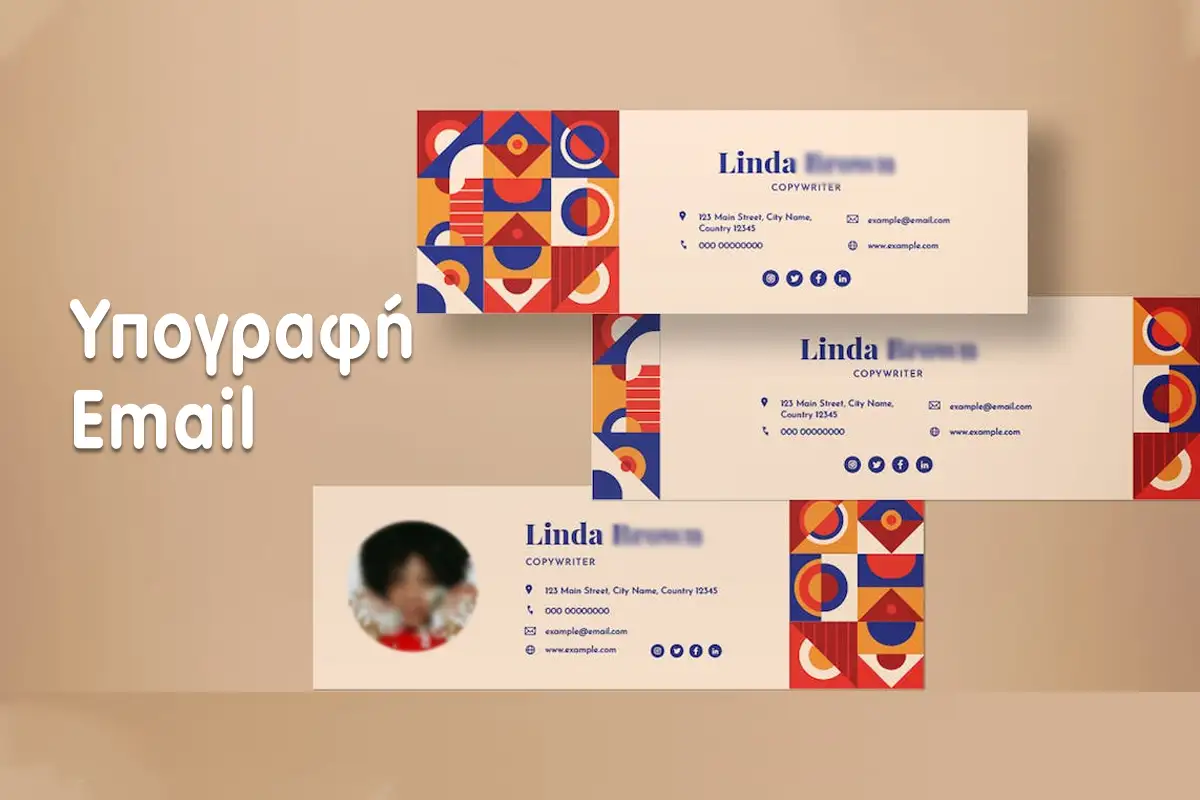
LATEST NEWS
📥 Δωρεάν PDF Οδηγός: Nano Banana Pro Prompts 2025/2026 (GR+EN)
MoreTo Google Maps αλλάζει: Η νέα τεχνολογία που αλλάζει για πάντα τον τρόπο που ταξιδεύουμε – Δείτε τι μπορεί να κάνει!
More7 Νέες Λειτουργίες του Google Nano Banana Pro που Πρέπει να Δοκιμάσεις
More