You want to know how to transfer data you have from Android to Android ie you have a samsung and you want to transfer everything to your new Samsung mobile.
So in this article I will show you step by step how this is done and at the end of the article I will also put various videos.
Be careful not to transfer his conversations viber.
You open your new Android phone and realize that none of your apps, photos, or contacts have made the transition with you to your new device.
Fortunately, Google has made it easy to transfer your data between phones, and once you've got your data backed up, it's just a few taps away.
Not only Google and free applications with the ability to transfer.
How to transfer data from Android to Android
- Back up your data in system settings
- Back up your photos using Google Photos
- Activate your new phone
- Select Backup from Android phone
- Select Setup and reset to your old phone
- Select Set up nearby device and select your new phone
- Follow the on-screen steps on your new phone
Before transferring anything, you should create a backup first. If you haven't already, please follow the steps below to back up your data and photos before starting the transfer. If you have already backed up your data and photos to your Google account, now relax for a while.
How to backup data on Android phones through Google
1. Open the Settings app on your phone, then scroll down and select System Settings.

2. Scroll down again and select Backup and Restore.

3. Turn on Back up my data. This will back up your app data, Wi-Fi passwords and other settings to Google servers.

How to backup photos on Android mobiles for mobile data
1. Open the Google Photos app, then tap your Google Account profile photo (shown in the upper right corner).
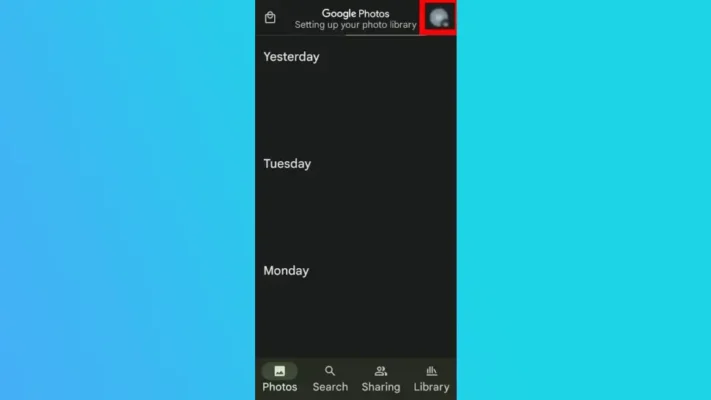
2. Select Photo Settings, then Backup & Sync.

3. Enable backup and sync using toggle.

OK so far? It's not difficult, I'd like to believe. Otherwise see the videos at the bottom of the article for more details.
Transfer data from Android to Android, contacts/pictures/apps/sounds
1. Insert the SIM card into your new phone and activate it. Then connect to Wi-Fi. During the boot process, a pop-up will appear asking if you want to copy apps and data from an old phone. Select A backup from an Android phone.
2. On your old phone, open the Settings app, then select Google.
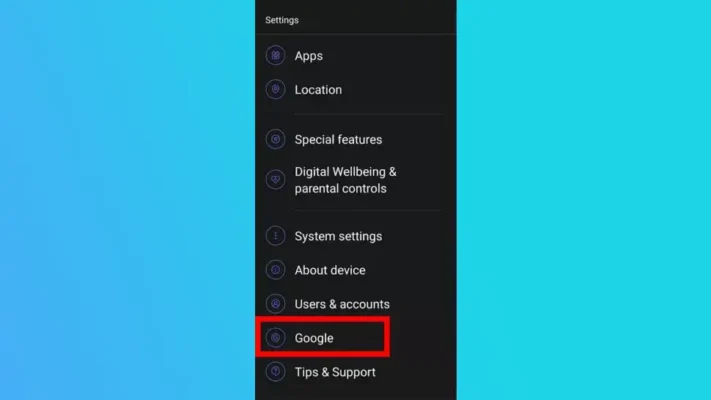
2. On your old phone, open the Settings app, then select Google....
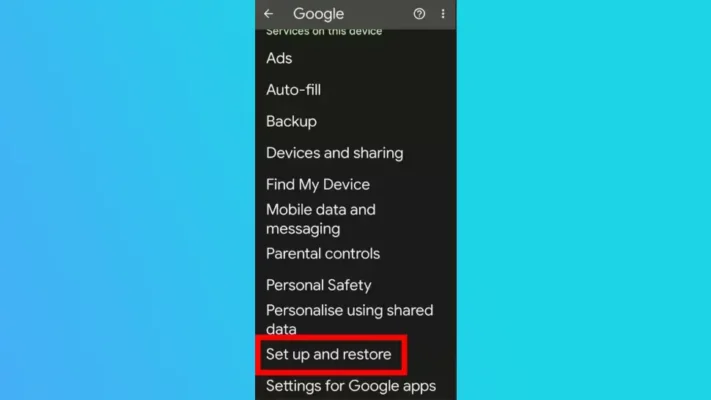
4. Select the model name of your new phone from the list.
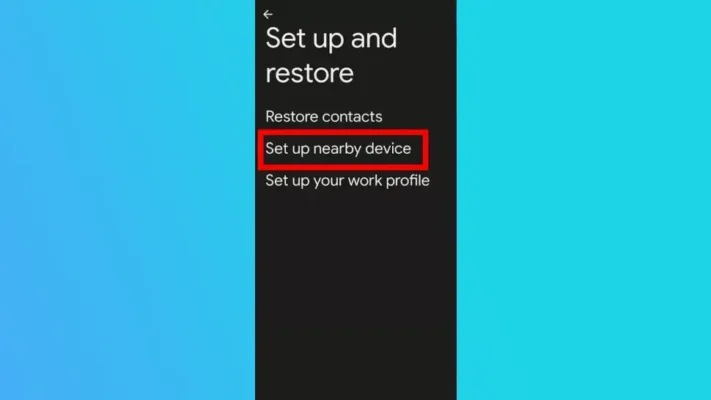
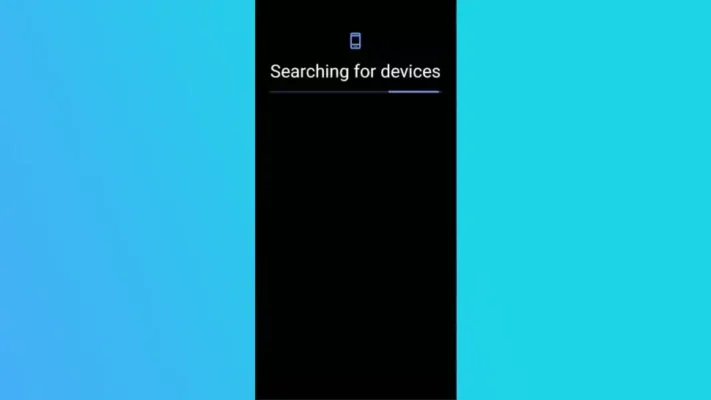
5. Tap Next and then confirm the screen lock for your old phone. Then tap Copy.
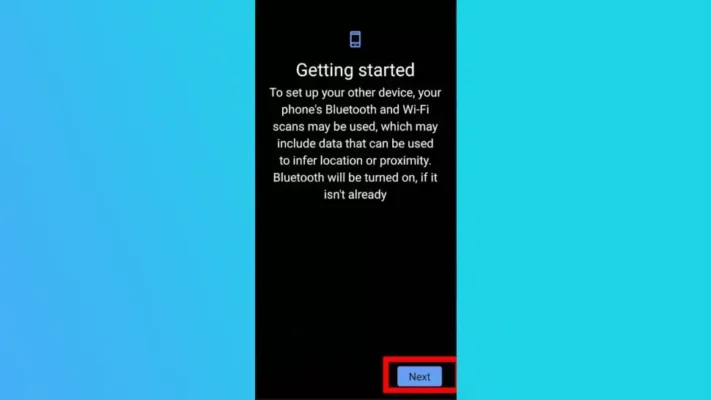
6. On your new phone, sign in to your Google account, then confirm your old phone's screen lock again (this time on the new device).
7. Finally, tap “Reset” to transfer everything to your new phone.
And you're done! As you can tell, there are a few steps involved in the process, but it's easy to transfer between Android phones once you know how now 🙂
The method will vary slightly depending on the devices you use, but thankfully Google makes it easy to follow with on-screen instructions.
Now free apps do the same job to make your life easier.
Transfer contacts and more
I always use it smart switch of Samsung.
Transferring data through apps is quite easy, no cable needed. But if you prefer stable and fast transfer, better to switch to desktop software.
Transfer contacts to new mobile
Different apps with good reviews:
SHAREit 4.2
Samsung Smart Switch 4.1
Xender 4.5
Send Anywhere 4.7
AirDroid 4.2
AirMore 2.9
Zapya 4.5
If you need help, we will be happy to help. All you have to do is to contact us.




LATEST NEWS
🚀 Κερδίστε χρήματα με την Τεχνητή Νοημοσύνη AI το 2026 | Βήμα προς βήμα οδηγός (που πραγματικά λειτουργεί!)
MoreHow to Get More Traffic on WordPress 2026?
MoreΑνάκτηση Μηνυμάτων WhatsApp: 5 Εγγυημένοι Τρόποι για Επιτυχία 100%
More