Connecting to instagram via facebook is a way to take advantage of the connectivity of the two popular social networks.
If you already have a Facebook account and want to connect your account to Instagram, this article will walk you through the process of creating an Instagram account through Facebook, reconnecting your accounts, and help you troubleshoot any issues you may encounter in the process.
Connecting to Instagram via Facebook: creating, reconnecting and problems
Are you looking for new ways to share life's moments? With Instagram, you can discover and share beautiful images and videos with your friends and family. If you already have a Facebook account, you can easily connect your Instagram account through Facebook and take advantage of the benefits offered by both social networks.
Why connect to instagram via facebook?
Before we get started with the steps, let's take some time to understand the benefits of connecting your Instagram and Facebook accounts. By connecting these two platforms together, you can:
Increase the range
By sharing your Instagram posts directly to your Facebook friends and followers, you expand your reach and get more eyes on your content.
To save time
Instead of having to manually upload your photos and videos to both platforms separately, connecting Instagram through Facebook allows you to share your posts at the same time, saving you valuable time.
Cross-advertising
If you have a strong audience on one platform but not the other, connecting Instagram and Facebook allows you to cross-promote your content and attract new followers on both channels.
Simplify the login process
Instead of managing multiple login credentials, you can easily sign in to Instagram using your Facebook account, simplifying the sign-in process.
Now that you understand the benefits, let's start with the step-by-step guide to connecting Instagram to Facebook.
How do you connect to instagram via facebook?
The process of linking your Instagram and Facebook accounts is quite simple and requires only a few steps. Follow the instructions below to connect your Instagram account with your Facebook account:
Step 1: Open Instagram settings
To connect your Instagram account to Facebook, start by opening the Instagram app on your mobile device. Tap on your profile icon located in the bottom right corner of the screen. On the next screen, click on the three horizontal lines in the top right corner to access your Instagram settings.
Step 2: Access your account settings
Once you're in the Instagram settings menu, scroll down until you find the "Settings" option. Tap it to access your account settings. From there, you'll see various options such as "Account", "Privacy", "Security" and others.
Step 3: Sign in to Facebook
Under "Account" settings, look for the "Linked accounts" option. Tap it and you'll see a list of various social media platforms that you can link to your Instagram account. Locate and click on "Facebook."
Step 4: Sign in to Facebook
By selecting "Facebook", Instagram will ask you to sign in to your Facebook account. Enter your Facebook credentials, including your email address or phone number and password. Once you are successfully logged in, you will be redirected back to Instagram.
Step 5: Connect the accounts and authorise Instagram
After you sign in to Facebook, Instagram will ask for your permission to access your Facebook account. Grant the necessary permissions by clicking "OK" or "Authorize". This step allows Instagram to access your Facebook profile, your photos and other related information.
Step 6: Select your privacy settings
After you authorize Instagram to access your Facebook account, you will be able to choose your preferred privacy settings. You can decide whether to share your Instagram posts on your Facebook timeline, as well as who can see your Instagram activity on Facebook. Customize these settings according to your preferences.
Step 7: Connect friends and Facebook pages
If you wish to link your Facebook friends or pages to your Instagram account, you can do so by clicking on the corresponding options in the "Linked accounts" settings. This step allows you to automatically follow your Facebook friends or view your Instagram account on your Facebook pages.
Step 8: Share Instagram posts on Facebook
Congratulations! You have successfully linked your Instagram account with Facebook. From now on, every time you create a new Instagram post, you'll be able to share it directly on Facebook. Simply turn on the share button on Facebook before hitting the "Share" button on Instagram, and your post will be published on both platforms simultaneously.
This way, you'll have successfully linked your Instagram account to your Facebook account.
As you can see, the process is very simple and does not take much time. By following these steps, you can connect your Instagram account with your Facebook account and enjoy all the benefits that this connection offers.
Create an Instagram account via Facebook
Creating an Instagram account through Facebook is simple and flexible. If you don't already have an Instagram account, you can create one through your Facebook account. Follow the steps below to create an Instagram account through Facebook:
- Open the Instagram app on your mobile phone or computer.
- Click on the "Create a new account" button.
- Under "Connect to Facebook", select "Continue as [your Facebook username]".
- Then select the "Create a temporary account" option. This will create a new Instagram account that is linked to your Facebook account.
- Fill in the necessary information and select the "Next" option.
- Decide who you want to follow on Instagram and select the "Next" option.
Finally, follow the instructions to finish setting up your Instagram account.

How to connect your Instagram account with your Facebook friends
Connecting your account to the Instagram with your Facebook friends is an important step to increase the reach of your profile and find your friends who are already using Instagram. There are several ways to connect your account, and we'll walk you through them here:
- Sign in through settings: open the Instagram app on your device and go to your profile settings. Look for the "Clouds "connect to Facebook" option and tap it to connect the two accounts.
- Connect via the "Add an account" section: you can also connect your Instagram account with your Facebook account from the "Add an account" section. Simply select "Facebook" from the list of available options and follow the instructions to link the two accounts.
- Automatic link: if you've already linked your Instagram account with your Instagram account, you'll be able to Facebook, the application will continue to maintain this connection automatically.
These were some of the ways to connect your Instagram account with your Facebook account. The next step is to connect with other connected Instagram accounts.
Re-link your instagram and Facebook accounts
If you experience problems with your linked accounts or need to reconnect them for any reason, follow the steps below:
6 steps to reconnect your instagram account
- Step 1: Open the Instagram app and go to your profile.
- Step 2: Tap the hamburger menu icon in the top right corner.
- Step 3: Scroll down and tap "Settings".
- Step 4: Click on "Account" and then on "Linked accounts".
- Step 5: In the "Connected accounts" menu, select "Facebook".
- Step 6: Click on "Disconnect account" and confirm your decision.
To reconnect your accounts, repeat the steps previously mentioned to connect your Instagram and Facebook accounts.
Make the most of your linked accounts
Now that you're ready, it's time to make the most of your connected Instagram and Facebook accounts. Here are some tips to help you get the most out of that connection:
⇒ Cross-promotion across all platforms
Take advantage of linked accounts to promote your page on the Facebook in the Instagram and vice versa. Encourage your followers to follow you on both platforms to stay up to date with your latest content.
⇒ Optimize the captions of posts
Since Instagram and Facebook have slightly different audiences and character limits, optimize your post captions accordingly. Create engaging captions that resonate on both platforms to maximize engagement.
Explore trending hashtags on both Instagram and Facebook to expand the reach of your posts. Include relevant hashtags in your captions to make your content discoverable by a wider audience.
⇒ Engage with your audience
Linked accounts make it easier to interact with your followers on both platforms. Respond directly to comments, messages and mentions to foster meaningful connections and build a loyal community.

⫸ Final thoughts
Connecting your Instagram account to Facebook is a simple but effective way to improve your social media management and boost your online presence. By following the step-by-step guide provided above, you can create a seamless connection between the two platforms and enable your Instagram posts like never before.
Well, what are you waiting for? Take the leap and connect to Instagram via Facebook today. Your extended reach and time savings are just a few clicks away!
Frequent questions
How to connect to instagram?
To sign in to Instagram, follow these steps:
- Download the app: Download and install the Instagram app from the App Store (for iPhone) or Google Play (for Android).
- Create an account: If you don't already have one, create an account. You will need a valid email or phone number to register.
- Connect: After creating your account, launch the app and enter your login details (email or username and password).
Why can't I connect to instagram via facebook?
If you're having trouble connecting to Instagram via Facebook, it could be for a number of reasons. Here are a few things you can check:
- Check your Credentials: Make sure the username and password you use for Facebook are correct.
- Update the Applications: Make sure you have the latest version of the Instagram and Facebook app.
- Check your Facebook Eligibility Settings: On Facebook, go to your privacy settings and make sure the Instagram app has the necessary permissions.
- Reset Password: If there are problems with your password, try resetting your password.
Is there a way to add Facebook friends to my Instagram account automatically?
At the moment, there is no automatic option to add friends from Facebook to Instagram. However, you can follow these steps to add Facebook friends to your Instagram account:
- Open Instagram and go to your profile.
- Click on the triangle (or three lines) in the top right corner.
- Go to "Settings".
- Then go to "Accounts".
- Under the "Connected accounts" option, select "Facebook" and sign in with your login details.
This way, you can link your Instagram account to your Facebook account and find friends who have done the same.
What advantages does the linked instagram accounts feature offer?
The linked instagram accounts feature offers several advantages:
- Ease of movement: It allows you to easily move between multiple accounts without the need to disconnect and reconnect.
- Content Sharing: It allows you to more easily share content between your different accounts, boosting your overall Instagram presence.
- Adjust Settings: You can adjust privacy and security settings individually for each connected account.
In this way, this feature makes it easier to manage multiple accounts and share content efficiently on Instagram.




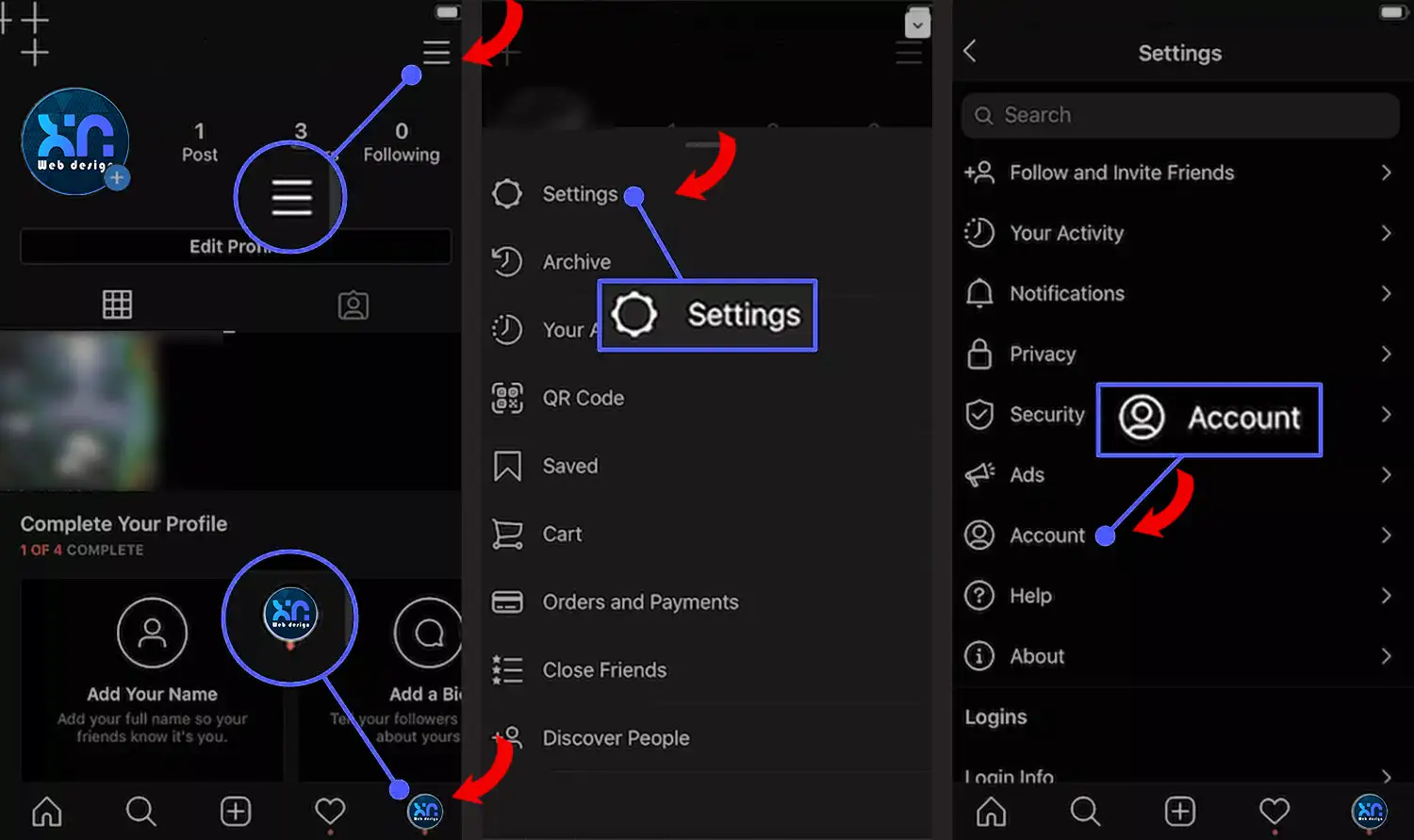
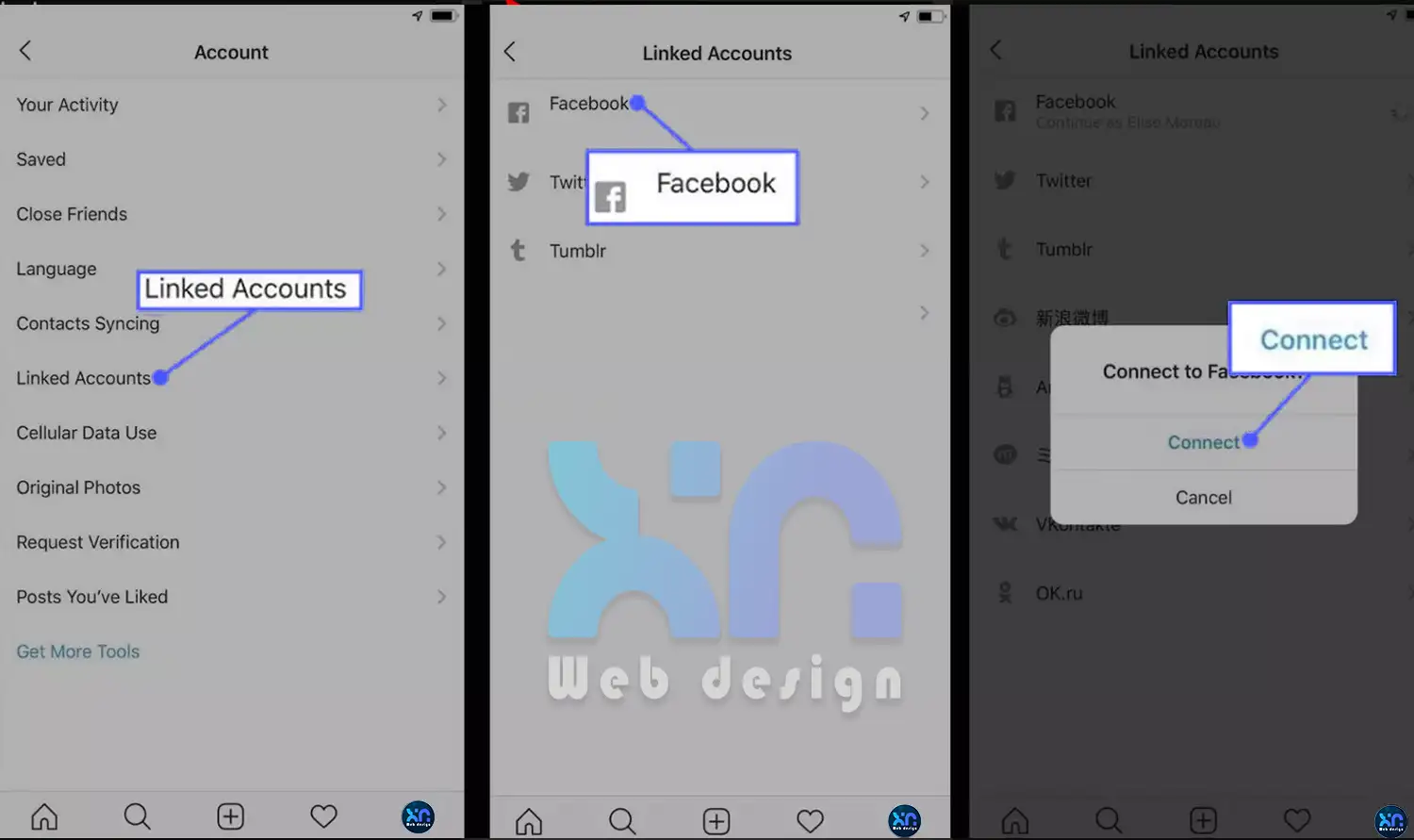
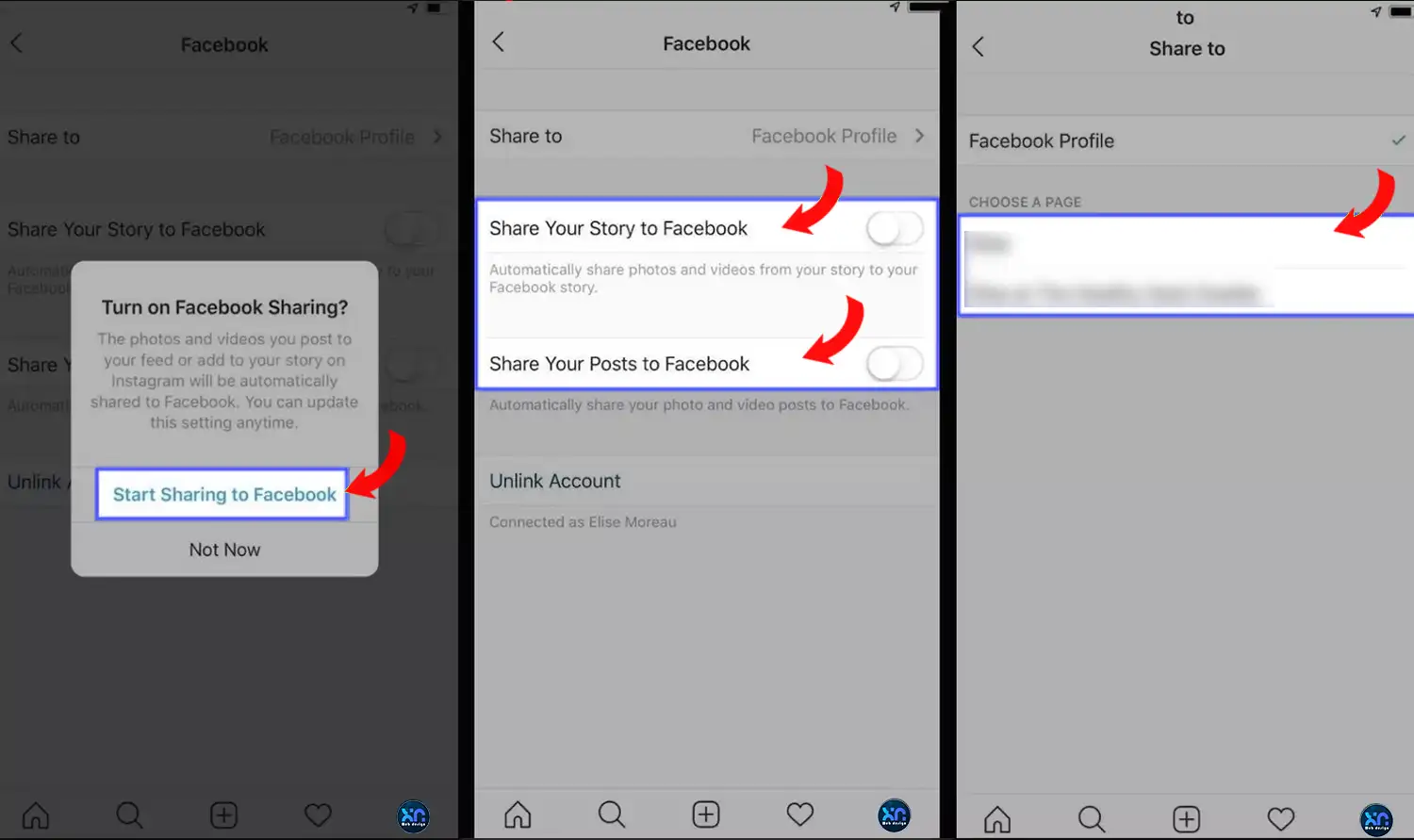
LATEST NEWS
Starlink Ταχύτητα: Μάθετε όλη την αλήθεια
MoreBlue monday: Γιατί η σημερινή ημέρα θεωρείται η πιο μελαγχολική
MoreΒρείτε που είναι το αρχείο ιστοριών facebook, απλός οδηγός
More