Welcome to the world of digital creativity and image editing! In this article, we will explore the amazing capabilities of the GIMP (GNU Image Manipulation Program) and how it can transform your photography and graphic design endeavors.
Whether you are a professional or a beginner, GIMP offers a versatile and intuitive platform for image manipulation, retouching, and enhancement, all while being freely available and open-source.
Unleashing Your Creativity with GIMP
GIMP is a feature-rich software that provides you with a wide range of tools and options, enabling you to create stunning visuals, retouch images, and design engaging graphics. As a free software, it puts professional-level image editing within reach of everyone, making it an essential tool for photographers, designers, and digital artists alike.
Powerful Features at Your Fingertips
GIMP comes equipped with a plethora of features that ensure flexibility and precise control over your image editing process. Some notable features include:
- Layer-Based Editing: The ability to work with multiple layers, each containing a unique element of your composition, provides immense creative potential. Layers allow you to adjust individual elements, apply different effects, or blend images seamlessly.
- Advanced Selection Tools: GIMP offers a variety of selection tools, such as the Fuzzy Select, Path Tool, and Quick Mask, enabling you to precisely isolate and manipulate specific areas of an image.
- Extensive Filters and Effects: With a vast library of filters and effects, GIMP allows you to experiment and transform your images with ease. From artistic filters to professional-grade photo retouching, you can achieve impressive results without leaving the GIMP interface.
- Customizable Interface: GIMP’s user interface is highly customizable, allowing you to personalize the layout to suit your workflow. Whether you prefer a clutter-free workspace or quick access to essential tools, GIMP adapts to your preferences.
- Support for Plugins: GIMP supports third-party plugins, which further extend its functionality. These plugins range from adding new filters to integrating with other software, offering limitless possibilities to enhance your creations.
Handy Tips for GIMP gnu image manipulation
To make the most of your GIMP experience, here are a few handy tips and techniques that will help you unleash your creativity and streamline your workflow:
1. Take Advantage of Keyboard Shortcuts
GIMP provides numerous keyboard shortcuts for various operations, saving you time and effort as you navigate through the software. Familiarize yourself with these shortcuts to speed up your editing process and improve overall productivity.
2. Utilize Layer Masks
Layer masks are powerful tools that allow you to selectively hide or reveal portions of a layer, offering precise control over the visibility of each element in your composition. Experiment with layer masks to create seamless and impactful blends.
3. Explore the GIMP Community
GIMP has a vibrant community of users and enthusiasts who share their knowledge, tips, and tutorials. Join forums, browse through official documentation, and watch video tutorials to expand your understanding of the software and learn new techniques.
4. Experiment with Filters and Effects
Don’t be afraid to explore the extensive range of filters and effects GIMP offers. Experimentation is the key to discovering unique styles and effects that can elevate your images.
GIMP, the GNU Image Manipulation Program, is a powerful and free image editing software. Here’s a basic guide to get you started:
1. Gimp download and Install GIMP:
- Head over to the official website: https://www.gimp.org/downloads/
- Download the version compatible with your operating system (Windows, Mac, Linux).
- Follow the installation instructions for your specific system.
2. Getting Familiar with the Interface:
GIMP has three main windows:
- Toolbox: Contains tools for selecting, painting, editing, and transforming images.
- Image Window: Displays the image you’re working on.
- Layers Panel (Docks): Shows different layers in your image (useful for complex edits).
3. Basic Editing Techniques:
- Opening an Image: Go to “File” -> “Open” and select your image file.
- Saving an Image: Go to “File” -> “Save” or “Save As” to save your edited image. Choose a file format like JPG or PNG.
- Selecting: Use tools like the rectangle select tool or the free select tool to choose specific areas of your image.
- Zooming: Use the zoom tool (magnifying glass icon) or keyboard shortcuts (Ctrl + / Ctrl -) to zoom in and out of your image.
- Cropping: Use the crop tool (rectangle with dotted lines) to cut unwanted parts of your image.
- Resizing: Go to “Image” -> “Scale Image” to resize the entire image for specific dimensions.
4. Working with Layers:
- Layers allow you to edit different parts of your image independently.
- Create a new layer by clicking the “+” icon in the Layers panel.
- You can paint, edit, and add effects on specific layers without affecting others.
5. Tools and Filters:
- GIMP offers various tools for tasks like:
- Painting and drawing with brushes and pencils.
- Erasing unwanted elements
- Adjusting colors, brightness, and contrast.
- Adding text and shapes.
- Explore the “Filters” menu for artistic effects, sharpening, blur, and more.
Learning Resources:
GIMP offers a user guide with detailed explanations: https://docs.gimp.org/
Many online tutorials and video guides cover specific editing techniques for beginners and advanced users.
Tips:
- Start with simple edits like cropping, resizing, and color adjustments.
- Experiment with different tools and filters to discover their functionalities.
- Don’t hesitate to undo your edits (“Ctrl + Z”) if you make a mistake.
- Save your work frequently to avoid losing progress.
Remember, mastering GIMP takes time and practice. With consistent exploration and these basic steps, you’ll be well on your way to editing images like a pro!
Conclusion
With its comprehensive toolset, GIMP empowers you to turn your creative visions into reality. From retouching photos to designing stunning graphics, GIMP offers a flexible and accessible platform for all your image manipulation needs. So, why wait? Download GIMP today and unlock a world of possibilities for your digital artistry!
“GIMP: Where creativity meets freedom!”
You can check the difference about Pixlr Vs Photoshop Vs Gimp.
Faqs
What is GIMP used for?
GIMP is a free and powerful image editing software. You can use it for a variety of things, like:
- Photo editing: Fix imperfections, adjust colors, crop and resize photos.
- Graphic design: Create logos, flyers, social media graphics, and more.
- Digital painting: Use brushes and tools to create illustrations and artwork.
- Advanced editing: Work with layers, masks, and filters for complex edits.
Is GIMP just as good as Photoshop?
Both GIMP and Photoshop are great image editing programs, but they have some differences:
- Power: Photoshop is generally considered more powerful, with a wider range of tools and features.
- Cost: GIMP is completely free, while Photoshop requires a paid subscription.
- Ease of use: GIMP can have a steeper learning curve for beginners compared to Photoshop.
Is GIMP really free?
Absolutely! GIMP is a free and open-source software. You can download it for free and use it for any purpose without restrictions.
Is GIMP still good?
Yes, GIMP is definitely still a great option for image editing! It’s constantly being updated with new features, and a large community provides support and tutorials.
Here’s the bottom line:
For basic and some advanced photo editing, GIMP is a fantastic free choice.
If you need the absolute most powerful tools and features, and are comfortable with a paid subscription, Photoshop might be a better fit.
Ultimately, the best choice depends on your needs and budget. GIMP is a powerful and versatile tool that’s definitely worth exploring





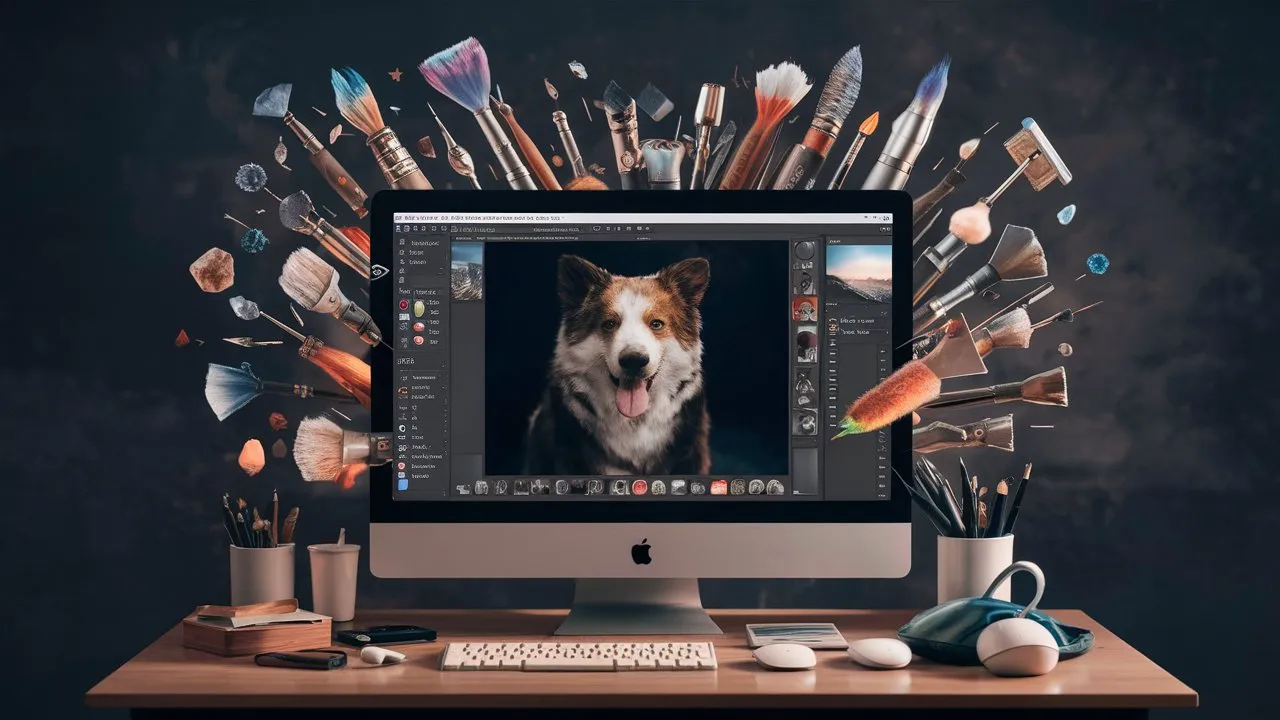
ΤΕΛΕΥΤΑΙΑ ΝΕΑ
ChatGPT Atlas: Ένα Έξυπνο Πρόγραμμα Περιήγησης με Ενσωματωμένη Νοημοσύνη
ΠΕΡΙΣΣΟΤΕΡΑΠως φτιάχνεις ψεύτικα σχόλια για τα βίντεο σου instagram/tiktok;
ΠΕΡΙΣΣΟΤΕΡΑInstagram Trial Reels: Μυστικό Όπλο για Δημιουργούς Περιεχομένου
ΠΕΡΙΣΣΟΤΕΡΑ